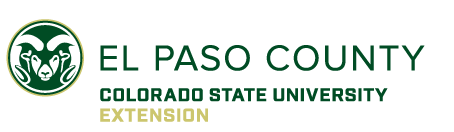How to Enroll with 4-H Online
Returning 4-H families already have a 4HOnline account. New 4-H families will need to create one.
It is very important that you DO NOT create a new account if you already have one.
1. Go to https://co.4honline.com/
2. Scroll down and select “I have a profile” if you are a returning family, or “I need to set up a profile” if you are a new family.
3. Role should always be set to “Family”
Returning Families: Your username is your FAMILY email address. Your password is the one you created last year. If you forgot your password, do NOT create a new account. See “Forgot your password?” below for help. Once you are logged in, click the orange “Continue to Family” button.
Now continue to Getting Enrolled below…
New Families: Enter profile (family) information using the email address of the person in your family who will manage your 4HOnline account. Click “Create Login” and enter more family information as requested. To make it easier, select the box that says, “Update member records with same address” and then click “Continue”. Now continue to Getting Enrolled below…
“Email does not exist for the selected role”: If you get this error message then it means that you are not using the “Family Email” address that 4HOnline has listed for you. Do NOT create a new account! This will cause huge problems in the system. First, try to identify what your Family Email Address might be by attempting to log in using your other email addresses. If that does not work, contact Dan Smith at the extension office at (719) 520-7698. He can provide you with your “Family Email Address”. If the family email address is wrong or outdated and you no longer have access to it, Program Assistant Dan Smith can change it for you.
Forgot your password? No worries, 4HOnline can send you a new temporary password. Just select “I forgot my password” and then type in your FAMILY email address to have it emailed to you. If you no longer have access to that email account, please contact the extension office (719) 520-7698.
Re-enrolling Members and Volunteers
1. On the “member list” page, select “Edit” next to the youth or adult’s name you would like to re-enroll.
2. Scroll down past their information and select “Enroll for 2016-2017 year” (you will have the opportunity to update this information in the next section.)
3. Continue to the Adding/Updating Member or Volunteer Information section below.
Enrolling New Members and Volunteers 1. Log in to 4HOnline 2. Select “Add a new Family Member” drop down menu. Choose either Adult or Youth as appropriate. Then click “Add Member.” 3. Continue to the Adding/Updating Member or Volunteer Information section below.
Adding/Updating Member or Volunteer Information
Once you have re-activated or added a member or volunteer, you will need to add or update their information. Follow the steps below to do so. If you are re-enrolling a volunteer (adult), follow the steps below for youth, except know that the following screens will look a little different as they only ask for volunteer-type information.
A. Edit Youth Personal Information:
1. Change the email address to the youth’s email, especially if the youth is a senior 4-H member. This will ensure the youth also receives our newsletter and updates. You may leave it as the parent’s email if you wish.
2. Primary phone is the phone number you would like us to call when we have questions or need to contact the parent.
3. Cell phone is the youth’s cell phone number (This is optional, but very helpful to leaders and staff, especially for older 4-H members.)
4. The Years in 4-H should automatically update, but if you find they are incorrect, please edit them.
5. Edit/enter parent’s information – double check to be sure it is correct.
6. If there is a second household, fill that out as well, or just skip it.
7. Provide us with the contact information of an adult we can contact if we are unable to reach the parents in an emergency.
8. Be sure to fill out ethnicity, military service, school and grade information.
9. Click “Continue”
B. Sign the appropriate documents on the Additional Information tab:
1. Animal Care and Housing Form – This is only for members who are enrolling in one or more animal projects. If your animals will not be housed at your home, you submit a paper copy with more details. Print a copy by clicking HERE.
2. Medical Care Authorization – This must be signed by a parent. Sign by typing your name.
3. Permission for Youth to Participate – This must be signed by the youth and by the parent. Sign by typing your name.
4. Denial of Permission to Use Photo – Parents should sign this ONLY if you DO NOT want your child’s photograph to be used for promotional purposes.
5. Code of Conduct – This must be signed by the youth and by the parent. Sign by typing your name.
C. Provide complete health information on the Health Form tab.
D. Update the youth’s club and project information:
1. Your club may already be selected. If not, select only one club and click “Add Club.” Then click “Continue.”
2. Your projects may already be selected. If not, select as many projects as you would like, remove any projects you don’t want to do, then click “Continue.” You must select at least one project to enroll in 4-H.
E. Submit your enrollment.
Your enrollment will be pending until your Participation Form and enrollment fee are received by the Extension Office from your club Organizational Leader. Enrollment Forms and Fees
Once you have submitted the online enrollment, you will be notified by email that your enrollment is “pending”. For more information on completing your enrollment, deadlines and fees, please visit Enrollment Guidelines and Fees. NOTE: The Extension Office will NOT accept any enrollment forms/fees directly from families. All forms must be turned in by the Club Organizational Leader.